Let's make a Connection.
It's probably safe to assume this is being read in a World Wide Web Browser on a Computer that's Connected to the Internet. That's half of the ingredients already put together!

With the Apple II power off and the human being well grounded, open up the Apple II.
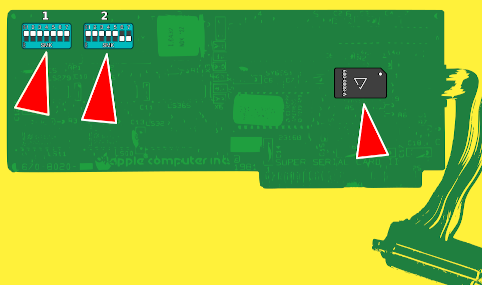
The Super Serial Card needs to be configured as in the picture. On Switch 1 Left all seven switches are set to the on/up position. On Switch 2 Right the first five switches are set to the on/up position and the last two are set to the off/down position. The Black Jumper Block triangle is pointing down in the TERMINAL position with the white dot located in the upper right corner. These settings are necessary for the Connection to work.
The Super Serial Card needs to be placed into Slot #2 of the Apple II with the Ribbon Cable connected. Attach a Connector to back panel of the Apple II if so desired.
Close the Apple II.

The Serial Cable needs to match the physical serial ports being used. This example uses a 9-pin female to a 25-pin male serial cable. The 9-pin female connects to the Personal Computer COM/TTY ports in the back and the 25-pin male connects to the Super Serial Card. Everything is physically connected together.
The computers need to talk to each other. In the BIOS settings on the Personal Computer, make sure the serial ports are enabled for use.
Two World Wide Web Browsers that have serial port support are Chrome and Edge. These browsers seem to have the default settings set to serial support. Instructions on verifying or changing your browsers serial settings can be read here.
Using the World Wide Web Browser of your choice, go to BitEclectic.com. At the top of the page you should see either...
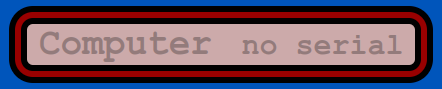
The World Wide Web Browser you chose does NOT support serial ports.
The World Wide Web Browser you chose is NOT set properly to support serial ports.
Your Computer BIOS is NOT enabled to support serial ports.
The Stars are NOT aligned properly to support serial ports.
OR
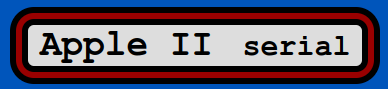
Your World Wide Web Browser is configured to support serial ports.
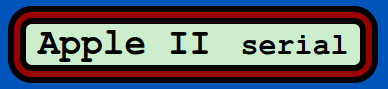
Press the button to connect.
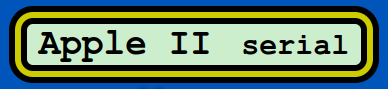
You have selected a serial connection. The World Wide Web Browser and Apple II are in the process of connecting.
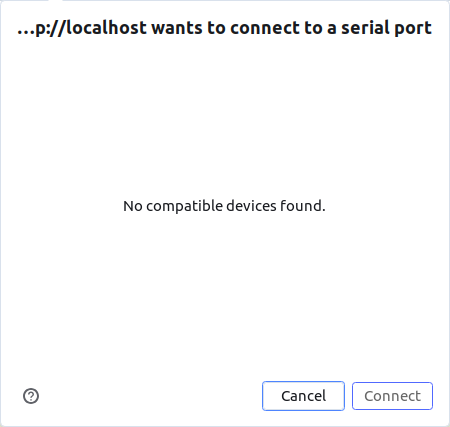
If there is an issue with the browser and serial ports the popup menu will have nothing to select. You will either need to use a World Wide Web Browser that supports serial connections or make sure your Computer BIOS settings and World Wide Web Browser are enabled for serial support. Instructions on verifying or changing your browsers serial settings can be read here.
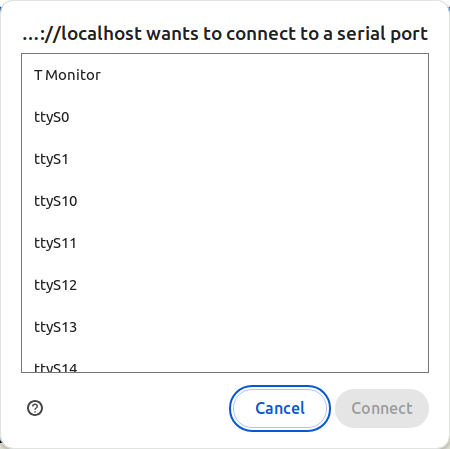
When everything is set properly you should see several choices of serial ports to choose from. Choose the port which you have your serial cable connect to.
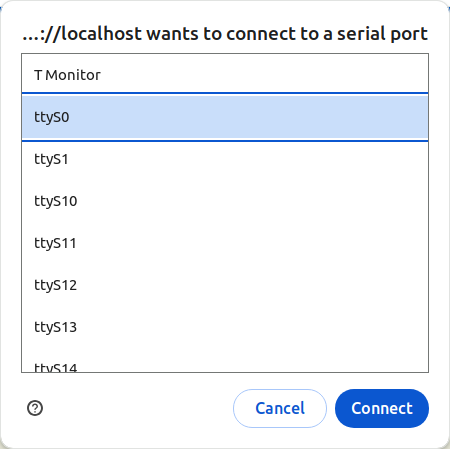
The cable with the DB9 plugged into the back of the computer typically uses ttyS0. You may have a different configuation like COM1.
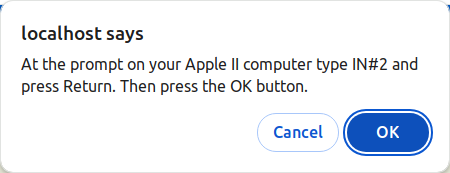
You have selected a serial port. Make sure your Apple II is turned on and at the prompt type 'IN#2' and press return. On the World Wide Web Browser press the OK button.
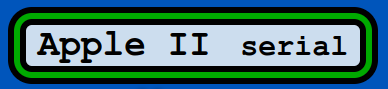
The World Wide Web Browser will start to boot up process. When Bit Eclectic opens her eyes the Apple II is ready to use.

In World Wide Web Browser all buttons with available software will be enabled by turning green.
When a software button has been clicked, after loading a 'Press a Key or Button to Start' message will display on the Apple II. Press key or button to continue.
Returning the Apple II back to Bit Eclectic can be done by exiting the software in use or by pressing Reset.